How To Use TikFinity
- Harry

- Jan 20, 2023
- 1 min read
Updated: Jan 25, 2023
Let's set up TikFinity so we can get alerts for things like follows, subs and gifts and there's a whole host of other useful stuff too.
The important TikFinity features are free. My TikFinity affiliate link gives you 20% off if you ever decide to upgrade. More on that later.
TikFinity works best if you're streaming with LIVE Studio or with a stream key. Read the sound alerts section if you just stream from your phone.
Keep TikFinity open while you're live, and refresh the site if you find it isn't working.
Visit the Setup page to create an account.
Sound Alerts (Works for phone streamers)
https://tikfinity.zerody.one/#sounds
This is the simplest page on TikFinity. If a viewer sends a gift, subs or follows then you can play any sound you want.
There is also a helpful library of sounds.
Just hit Create Sound Alert and choose your trigger and choose your sound. That simple!
Follower Alerts
To add new follower alerts head to the Actions & Events page.
https://tikfinity.zerody.one/#actionsandevents
This is a 3-step process.
Start by creating a new action and name it "New Follower". Choose an animation if you wish then choose Show Alert (User + Text). It will show their profile picture and username by default so just type a nice message like "Thanks for following!".

Lower the duration to around 5 seconds then leave all other options as the default and select save. Ignore the error message about screens for now. We'll fix that later.
Next, create a new event and allow anyone to trigger it. The trigger for the event is Follow.
Where it says "Trigger all of these actions", select your New Follower action and press save.
The final step is to add the correct overlay screen to OBS or LIVE Studio. Scroll down to the Overlay Screen Settings. Click on the URL of Screen 1 to copy it to your clipboard.
If you use LIVE Studio then add a new source and choose Link.
If you use OBS then add a new source and choose Browser.
Simply paste in the link and you can leave all the default options the same.
Finally, to test your alert click the play button which is next to your action at the top of the Actions & Events page.
Generic Gift Alerts
Here is how to add an alert that shows on the screen for every gift. We will also read out the gifters name using text to speech.
https://tikfinity.zerody.one/#actionsandevents
Start by creating a new action named "New Gifts". Choose an animation if you wish then choose Show Alert (User + Text). It will show their profile picture and username by default. We then use the parameters to show the gift name and number of gifts they've sent: "Thanks for {repeatcount} {giftname}!".
Now enable the TTS option and add "{username} thanks for {repeatcount} {giftname}!".

Lower the duration to 5 seconds and save the action.
Now create a new event and choose Sending gift with min coin value. Set this to 1 for an alert to every gift or choose your own value. Then select the New Gift action from the drop-down list and save.
The final step is to add the correct overlay screen to OBS or LIVE Studio. You may have done this already.
Scroll down to the Overlay Screen Settings. Click on the URL of Screen 1 to copy it to your clipboard.
If you use LIVE Studio then add a new source and choose Link.
If you use OBS then add a new source and choose Browser.
Simply paste in the link and you can leave all the default options the same.
Finally, to test your alert click the play button which is next to your action at the top of the Actions & Events page.
Need Help Setting Up TikFinity?
Check out my Fiverr page.
I offer a range of services including alerts set up.
Message me over there if you have any questions!
Specific Gift Alerts - Play Videos/Sound
We can assign a video or sound to a specific gift. Let's make it so when they send a TikTok Universe it will play a "Thomas the train bass boosted" video.
https://tikfinity.zerody.one/#actionsandevents
Start by creating a new Action named "TikTok Universe". Choose the Play Video File option and upload your video. I will also choose Show Alert (User + Text) which will put their name on the screen.

Set the duration to the length of the video and check repeat with gift combos.

Save the action.
Now create a new event and choose Sending a specific gift and find the TikTok Universe gift. Then choose the TikTok Universe action from the drop-down list. Save the event.
The final step is to add the correct overlay screen to OBS or LIVE Studio. You may have done this already.
Scroll down to the Overlay Screen Settings. Click on the URL of Screen 1 to copy it to your clipboard.
If you use LIVE Studio then add a new source and choose Link.
If you use OBS then add a new source and choose Browser.
Simply paste in the link and you can leave all the default options the same.
Finally, to test your alert click the play button which is next to your action at the top of the Actions & Events page.
Sub Alerts
Let's make an alert for a new subscriber which shows their name and plays a sound.
https://tikfinity.zerody.one/#actionsandevents
Start by creating a new action and call it "New Sub" or similar. Choose an animation if you wish then choose Play Audio. You can now choose from a library of sounds or upload your own sound file.
We will also paste "Thanks for the {submonth} month sub!" into the alert box. This will dynamically show the number of months they have subbed.
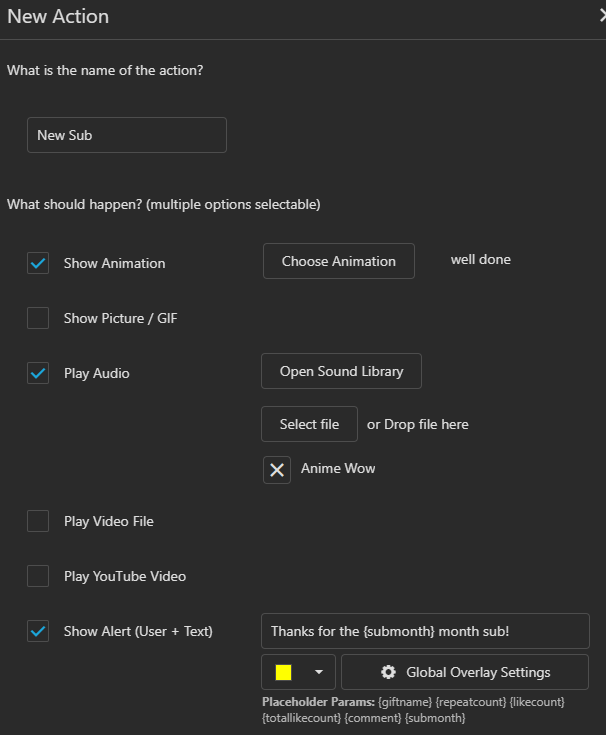
You can leave the duration on 10 seconds and then save the action.
Now create a new Event and the trigger will be Subscribe. Choose your New Sub action from the drop down list and save the event.
The final step is to add the correct overlay screen to OBS or LIVE Studio. You may have done this already.
Scroll down to the Overlay Screen Settings. Click on the URL of Screen 1 to copy it to your clipboard.
If you use LIVE Studio then add a new source and choose Link.
If you use OBS then add a new source and choose Browser.
Simply paste in the link and you can leave all the default options the same.
Finally, to test your alert click the play button which is next to your action at the top of the Actions & Events page.
Goal Overlays For Likes, Follows and more
On the Goal Overlays page, you can add a nice-looking progress bar for likes, follows and more!
https://tikfinity.zerody.one/#goals

Start by picking a target number. I suggest keeping the number low. This is because we change the "When reached" section so that it doubles the goal every time it is reached. e.g. 500, 1000, 2000, 4000.
Click the customise button to play around with the colours and design of your goal.
Now add it to OBS or LIVE Studio. Click the Copy URL button.
If you use LIVE Studio then add a new source and choose Link.
If you use OBS then add a new source and choose Browser.
I recommend changing the width to around 600 so that the progress bar isn't a crazy length.
Last X Overlays
To complement the goals you can put the name of the last person to like, follow, gift etc on the screen.
https://tikfinity.zerody.one/#lastx

Firstly click the customise button and choose your desired settings. I like to put the profile picture of the last person to like on top of my like goal overlay. Therefore I choose the option to remove the username and just show to the profile pic.
Now add it to OBS or LIVE Studio. Click the Copy URL button.
If you use LIVE Studio then add a new source and choose Link.
If you use OBS then add a new source and choose Browser.
TTS
The text-to-speech function can read out loud every message the viewers send. Check the Enabled box to begin.
https://tikfinity.zerody.one/#tts
Allowing all viewers to use TTS is not recommended due to abuse. Instead, let the people who pay you money via gifting or subbing use it.

Scroll down and add "{username} says {comment}" as your advanced template.
Now when your juicers type !tts message. It will read their message out loud.
Overlay Gallery - Chat Overlay and List of Gifters
The overlay gallery allows us to put our chat on the screen and also show a list of recent gifters.
https://tikfinity.zerody.one/#obsoverlays
Chat Overlay
Choose the customise option and customise the chat to suit your needs.

Now add it to OBS or LIVE Studio. Click the Copy URL button.
If you use LIVE Studio then add a new source and choose Link.
If you use OBS then add a new source and choose Browser.
Gift Feed
Choose the customise option and customise the chat to suit your needs.

Now add it to OBS or LIVE Studio. Click the Copy URL button.
If you use LIVE Studio then add a new source and choose Link.
If you use OBS then add a new source and choose Browser.
TikFinity Pro
If you've signed up and created an account using my affiliate link then you get TikFinity Pro for $15/month which is 20% off.
TikFinity Pro allows you to make more than 5 Actions & Events and make more than 5 Sound Alerts.
My advice is to only purchase Pro if you're going to be assigning a lot of different gifts to videos or sounds.
If you aren't looking to make money from TikTok LIVE then the free version of TikFinity will work just fine.
Thanks for reading!
Harry
